Customization Options
Fine-tune the application's behavior to match your preferences. These settings are found in the "General" tab under "Preferences" and allow you to control advanced features and user experience details.
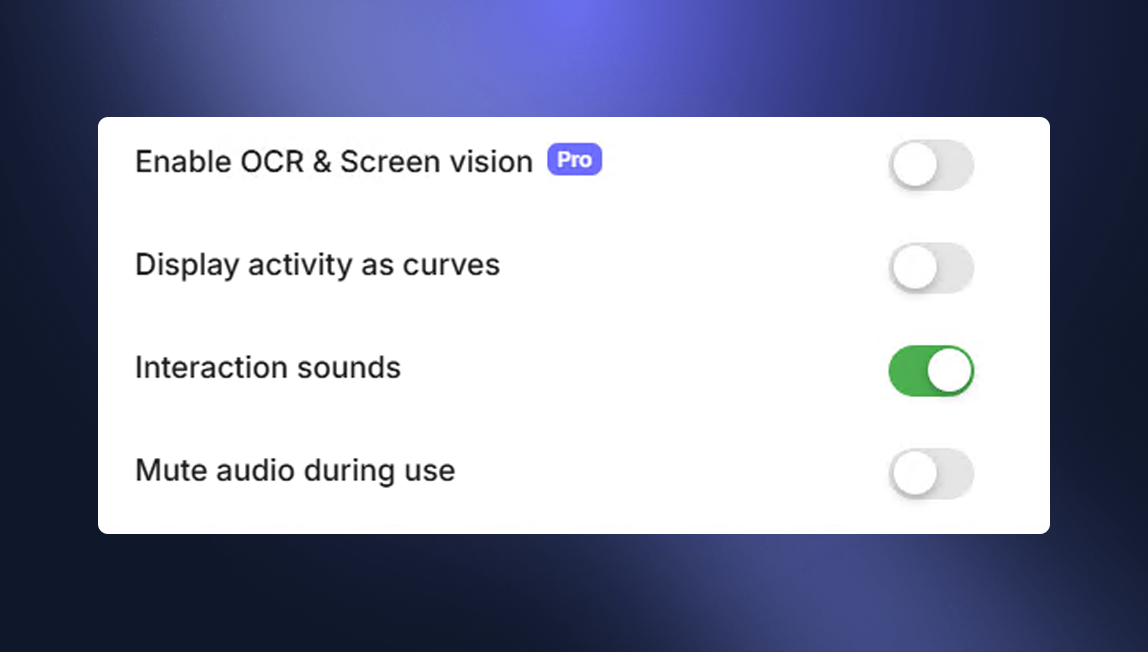
Enable Screen Vision & OCR (Pro)
This is one of Ozmoz's most powerful Pro features. When enabled, it gives your AI Agents the ability to "see" and read the text currently displayed on your screen using Optical Character Recognition (OCR). This provides invaluable context for tasks, allowing an agent to summarize an article, analyze data in a spreadsheet, or answer questions about an open document without you needing to copy-paste anything.
Display Activity as Curves
This toggle changes the visual representation of your activity chart on the Home (Dashboard) tab. By default, your daily word count is shown as a bar chart. Enabling this option will switch to a smoothed line chart (curves), which can make it easier to visualize trends and patterns in your productivity over time.
Interaction Sounds
Enable or disable auditory feedback for key actions. When turned on, you will hear a distinct sound at the start and end of a recording session. This provides a clear, non-visual confirmation that Ozmoz has started or stopped listening, which is especially useful when you are focused on another application.
Mute Audio During Use
When enabled, Ozmoz will automatically mute your system's master volume while you are recording. This is highly recommended to prevent the microphone from picking up your computer's audio output, which could interfere with the transcription accuracy or create an echo effect. Your original volume level is automatically restored the moment you stop recording.