The Ozmoz interface is designed to be both powerful and discreet. It consists of three main elements: the Main Window for live interaction, the Settings Window for configuration, and the System Tray Icon for quick access.
The Main Window (Dictation)
This is your command center for dictation and AI interaction. It appears when you use the keyboard shortcut to show/hide the application. Its minimalist design is focused on efficiency.
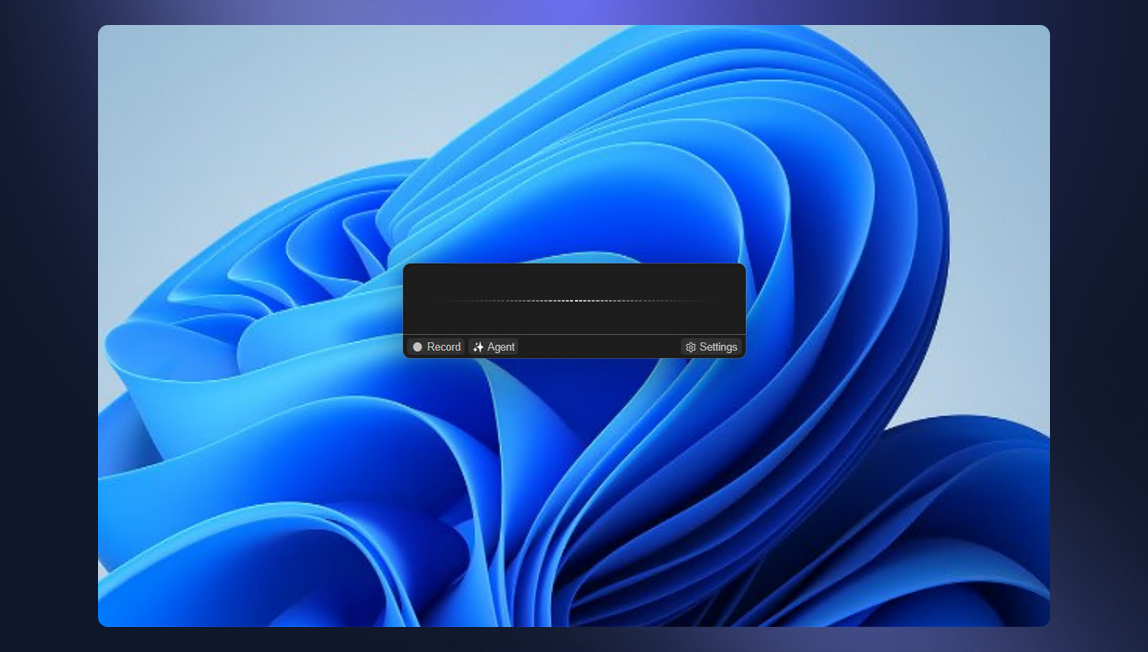
- Audio Visualizer: A bar animation that reacts in real-time to your voice, confirming that the microphone is picking up sound.
- Record Button: Hold this button (or its keyboard shortcut) to dictate. Release to stop and automatically transcribe your speech.
- Agent Button: Hold this button (or its shortcut) to dictate an instruction to an AI Agent. Release to execute the command.
- Settings Button: Quick access to open the full settings window.
The Settings Window
Accessible from the main window or the system tray icon, this window is where you fully customize your Ozmoz experience. It is organized into several sections accessible via a sidebar.
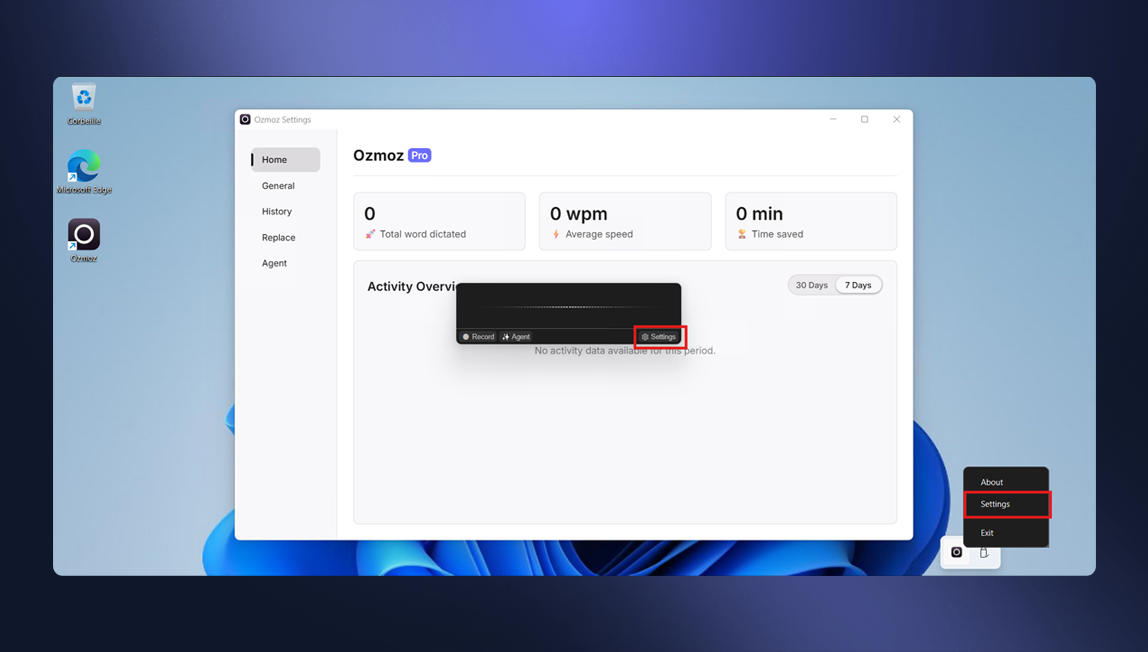
Main Sections
Home: Your personal dashboard. View your usage statistics, such as the number of words dictated, your average speed, and the time you've saved. An activity chart shows your productivity over time.
General: The heart of the configuration.
- Preferences: Choose your AI model, audio transcription model, and main dictation language. Enable Pro features like screen vision.
- Controls: Customize keyboard shortcuts to record, activate the AI, and show/hide the window.
- License: Manage your license key to activate Free or Pro features.
History: Find the complete list of all your transcriptions. You can search, copy, or delete old dictations.
Replace: Create automatic word replacement rules. Ideal for correcting technical terms, proper names, or inserting frequently used abbreviations.
Agent: The automation control center. Create, edit, and manage your custom AI Agents. Define their instructions, trigger keywords, and specific AI models.
The System Tray Icon
Ozmoz integrates discreetly into your system's tray (near the clock). A right-click on this icon opens a context menu for quick access to essential functions without needing to show the main window.
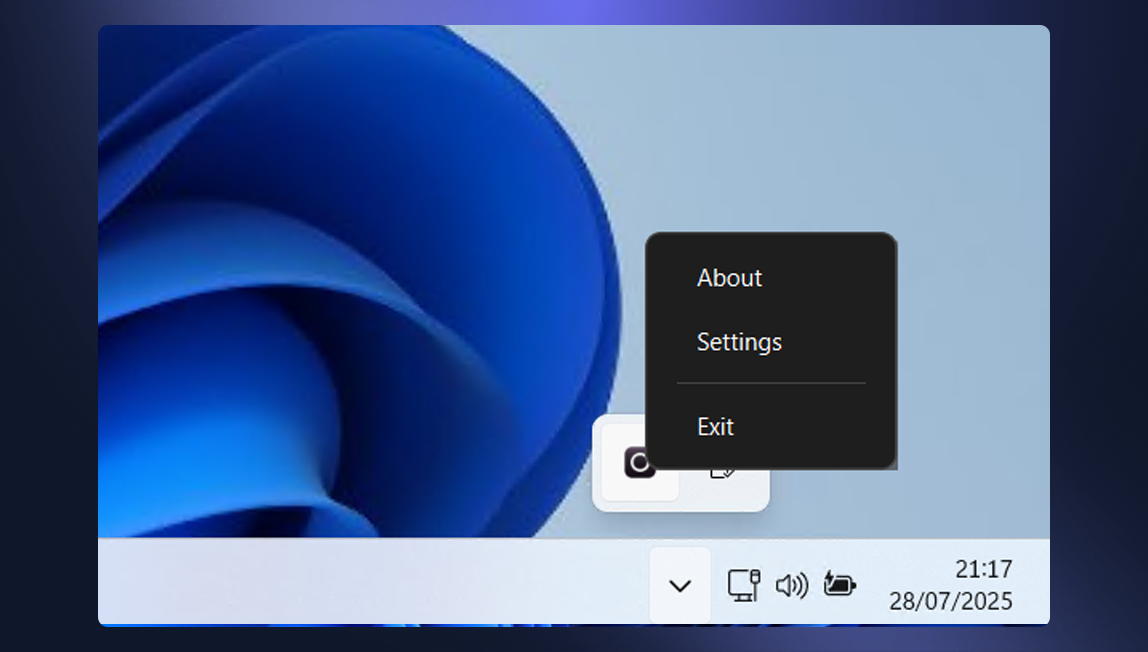
From this menu, you can:
- Open the Settings window.
- View the About section.
- Exit the application completely.