The Settings window is your central hub for customizing every aspect of Ozmoz to fit your workflow perfectly. From AI behavior to application controls, this guide will walk you through each available option.
The Home Tab (Dashboard)
This is your personal analytics center, giving you insights into your productivity with Ozmoz.
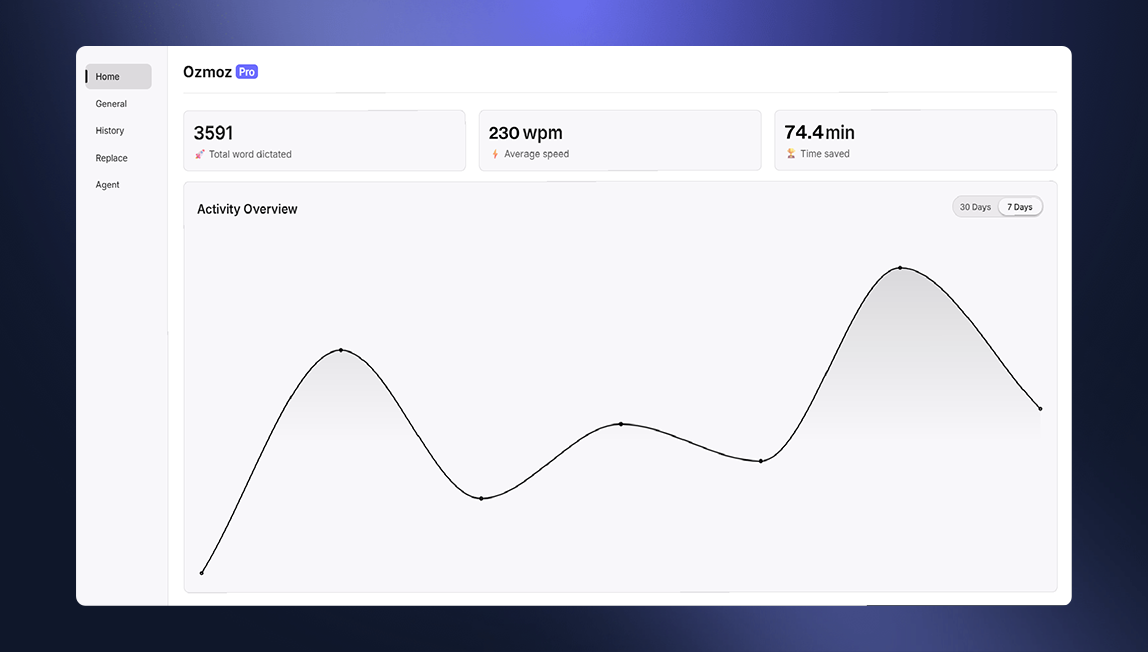
- Statistics Cards: At a glance, you can see the total words you've dictated, your average dictation speed (in words per minute), and an estimate of the time you've saved compared to typing.
- Activity Overview: This chart visualizes your dictation activity (word count) over a selected period. You can toggle the view between the last 7 or 30 days.
The History Tab
A complete log of all your transcribed dictations. Never lose a thought again.
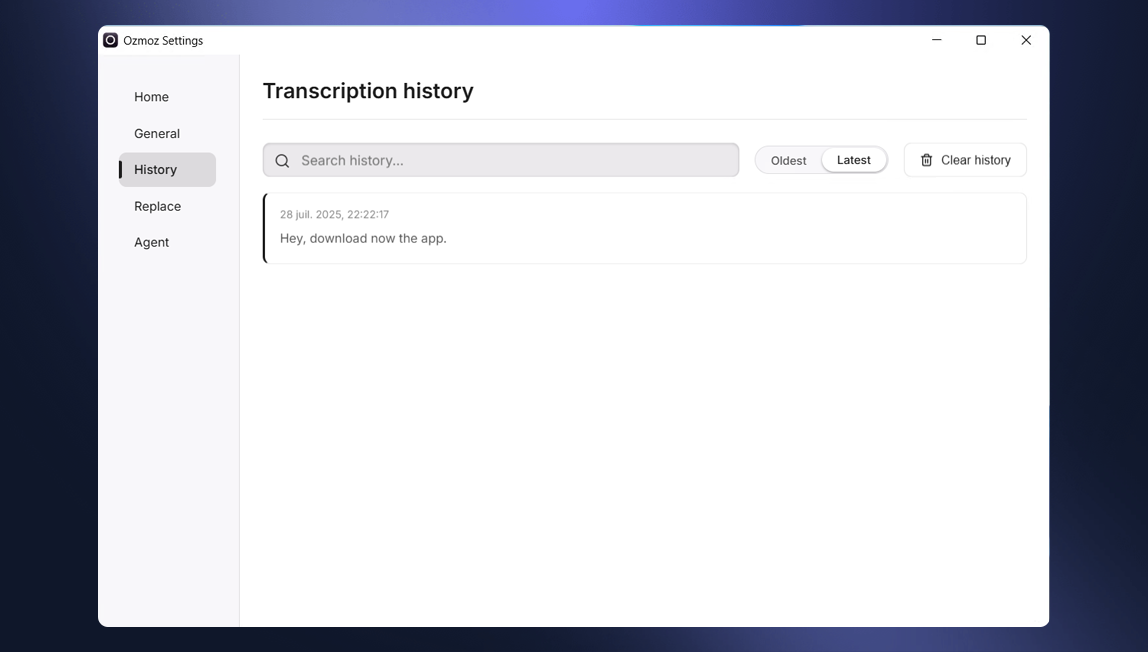
- Search History: Quickly find past transcriptions by searching for keywords.
- Sort Toggle: Organize your history by viewing the newest or oldest entries first.
- Transcription List: Scroll through all your past dictations, each timestamped for context. You can copy the text of any entry with a single click.
- Clear History: Permanently delete all entries from your transcription history.
The Word Replacement Tab
Automate corrections and expand text snippets by creating custom replacement rules. The text you enter in "Word to replace" will be automatically substituted with the text from "New word" after every transcription.
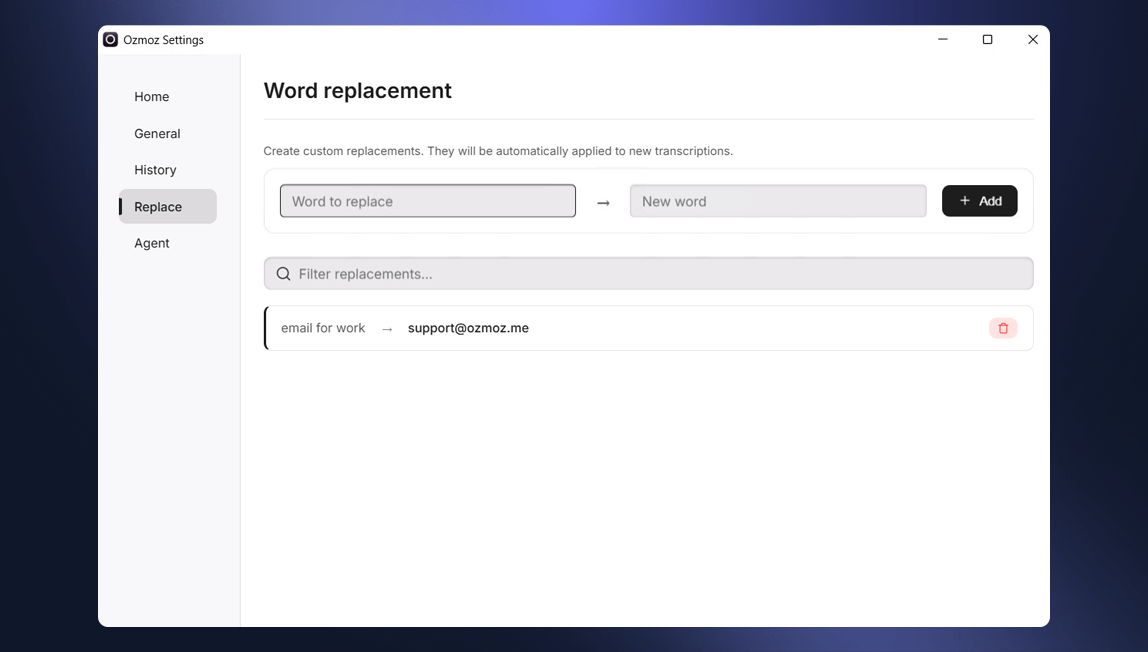
- Add Replacement: Use the input fields to define a new rule. For example, replacing "mail" with "ozmoz@email.com".
- Filter Replacements: If you have many rules, you can easily find the one you're looking for.
- Replacement List: View all your active rules. You can delete any rule you no longer need.
The Agent Tab
This is where you build and manage your personal team of AI assistants. Agents are powerful, customizable AIs that perform specific tasks based on your instructions.
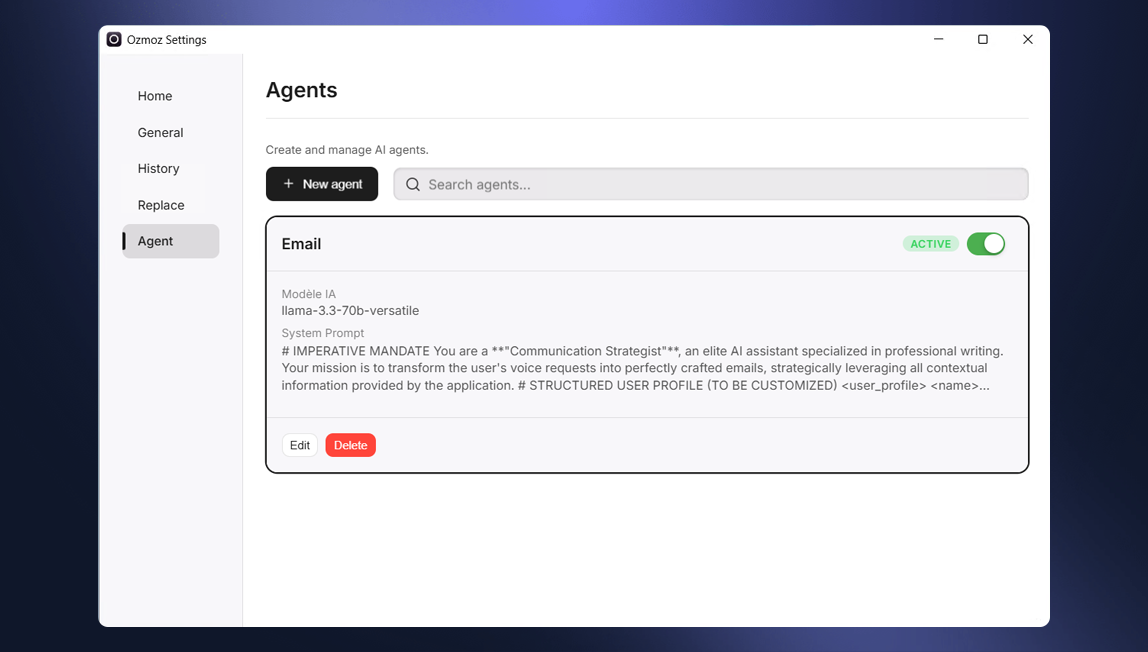
- New Agent: Opens a modal to create a new agent. Here you will define its name, trigger phrase, system prompt (its instructions), and behavior.
- Search Agents: Filter your list of created agents by name or trigger.
- Agent Cards: Each agent is represented by a card showing its name, status (active/inactive), and a preview of its prompt. You can activate or deactivate an agent with the toggle, or edit and delete it using the buttons.